How To Change Language In Netflix App
Netflix is nearly everywhere (well, except mainland China, Crimea, North Korea, and Syria). Out of the 193 million Netflix users worldwide, many would describe Netflix as a "must-have" subscription because of the quality programming it creates and distributes. In April 2021, Netflix won seven Academy Awards, more than any other distributor. For that reason alone, it's probably worth subscribing to it.
Supporting over 20 languages, Netflix makes it easy to set the display language for the platform. The display language you choose is used for things like movie descriptions, names of genre categories, and the controls on the app itself, like the Play and Next Episode buttons. We'll show you how to change the display language as well as the audio and subtitles language for a particular movie or show.
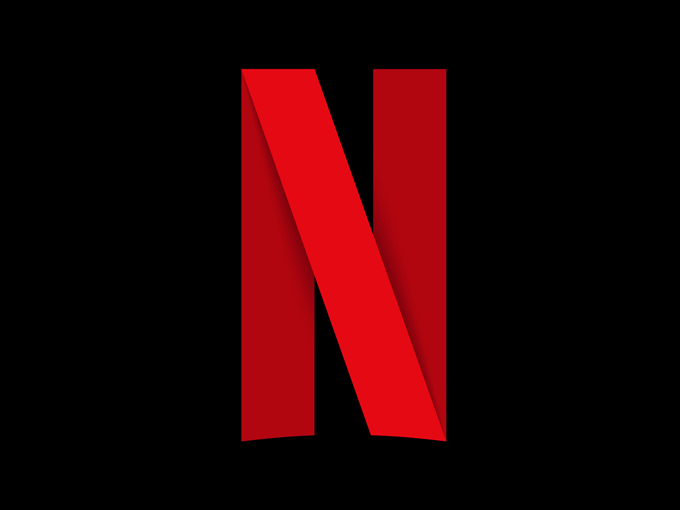
How to Change Language via the Netflix Website
Whether you're on a computer or another device, go to Netflix.com in a browser to change the display language. You won't find the language option on the phone or tablet apps.
- Navigate to netflix.com.
- Sign into your Netflix account.
- Select the Manage Profiles button.
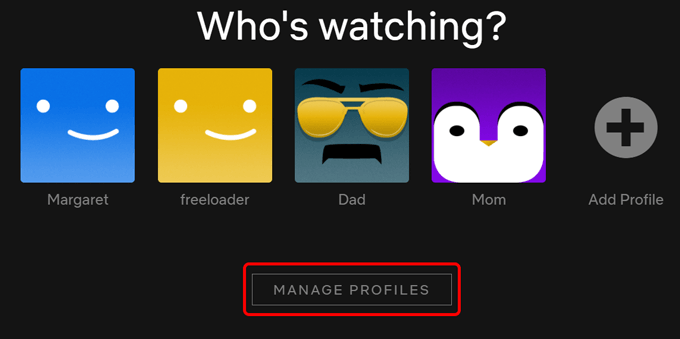
- Select the user profile you want to update.
- In the Language dropdown, select your preferred language.
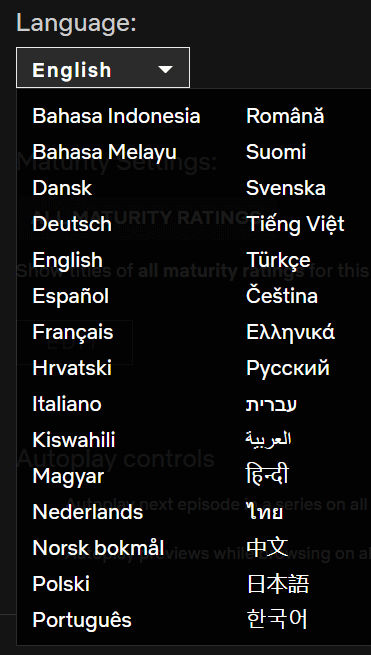
- Select the Save button.
- Select the Done button.
If you're already logged into the Netflix website, you can always find these settings again by selecting your profile image in the top-right corner. Then select Manage Profiles.
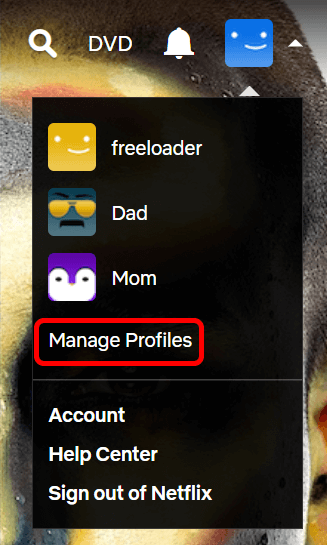
Another easy way to change your language preferences is to select your profile pic and then go to Account > Profile & Parental Controls or navigate directly to Language Preferences.
From there you can change the display language and tell Netflix what languages you like to watch movies in. Netflix says, "Letting us know helps set up your audio and subtitles."
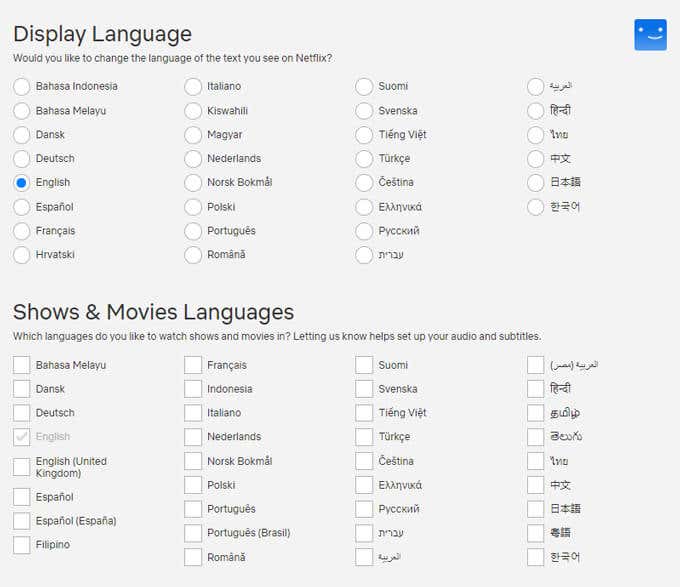
Whichever way you get there, you can always change the language on Netflix by editing your profile.
Let's say you switch from English to Español as the language. The next time you login, Netflix will ask, "¿Quién está viendo ahora?" instead of "Who's watching?" Bueno.
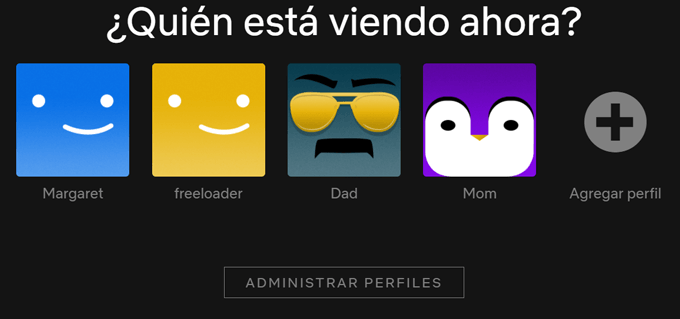
If you want to watch Netflix on your phone or tablet after making these changes, logout and log back in for the changes to take effect.
How to Change a Show's Language or Add Subtitles
Let's say you decide to watch a foreign film or a show a friend told you about. If it's in a language you don't understand, you can either change the show's audio language or add subtitles. These steps work for virtually all versions of Netflix, whether you're watching in a browser, on a smartphone or tablet, or with other Netflix apps like the ones for Roku or Windows 10.
- Play the show you want to watch.
- From the menu, select the Audio & Subtitles button. It looks like a speech bubble.
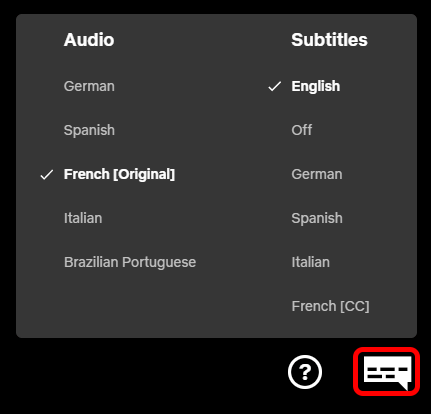
- If you don't mind dubbed movies, you can choose an audio language that's different from the original. In the example above, the audio isn't offered in English, but English subtitles are available.
You might find that dubbed audio isn't always produced very well, and the same goes for subtitles. The quality of audio tracks and subtitles can vary wildly, depending on who created them.
How to Search for Shows in a Particular Language
Anyone who is learning a new language knows how helpful it can be to watch movies or television in that language. It's great practice!
Search Via the Search Box
This is a quick way of searching for shows in a certain language on Netflix. In the Netflix search box, search for "[Spanish] language." Substitute [Spanish] with whatever language you're interested in. Don't be afraid to search for a language that Netflix doesn't advertise that they offer. You might get lucky.
You'll see some search results, including genres reflecting your language of choice. For instance, a recent search for "French language" yielded links to these subgenres:
- French-Language TV Shows
- French-Language Movies
- Suspenseful French-Language TV Shows
- Critically-acclaimed French-Language Movies
- French-Language Documentaries
- Gritty French-Language Movies
- Romantic French-Language Movies
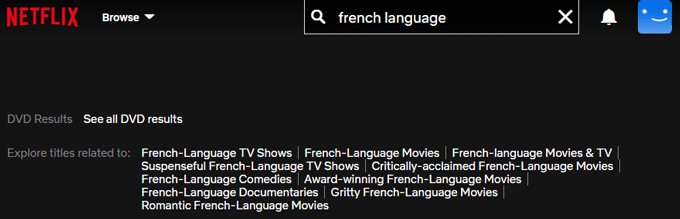
You can also watch a show originally made in your native language and choose to change the Audio or Subtitles to the language you're learning. Again, options may be limited.
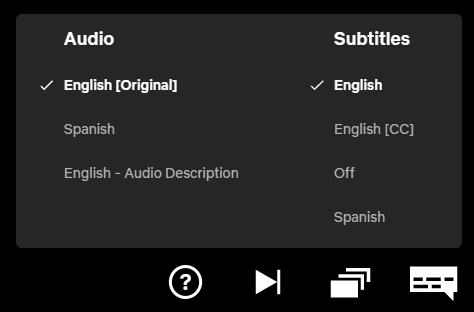
Searching Netflix by Audio or Subtitle Language
If you're using the Netflix website, try navigating to https://www.netflix.com/browse/audio. Now you can use their dropdown boxes to search for shows with Audio in whichever language you pick. Let's try Italian.
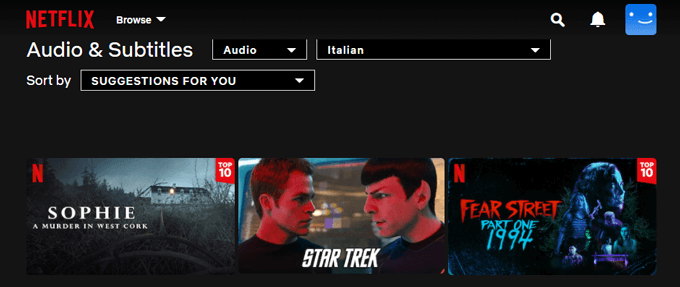
As you can see, the search results include movies that provide an Italian audio track, not just movies made in Italian. Try sorting by A-Z, Z-A, or by year to see different results.
You can do the same thing to search for shows that have subtitles in a particular language. We'll search for shows that have Japanese subtitles.
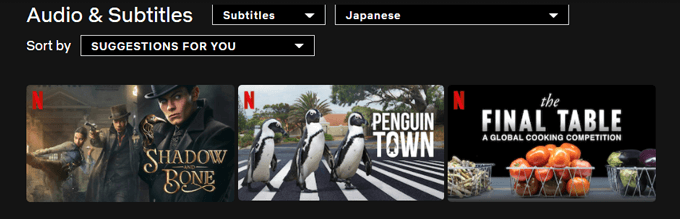
Changing the Appearance of Subtitles
While we're at it, let's look at how to change the size, position, and color of subtitles on Netflix.
- Select your profile image.
- Select Account.
- In the Profile & Parental Controls section, select a profile.
- In the Subtitle Appearance section, select Change.
- From here you can change the way subtitles appear for this user no matter which device they're using.
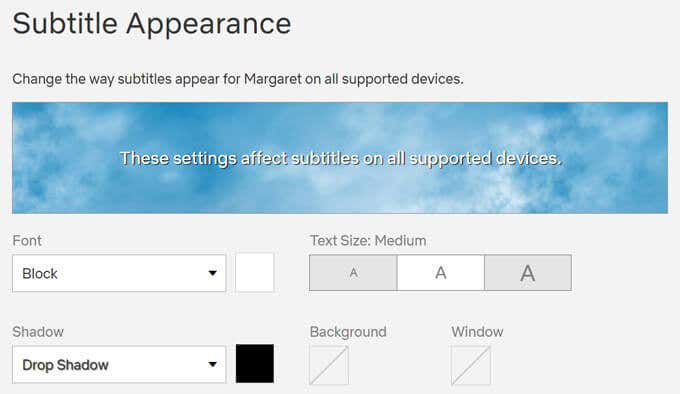
Note: If you're using an Apple device, follow Netflix's instructions for your device to change the appearance of subtitles via the device settings.
Expand Your Horizons
You can become a more well-rounded global citizen just by watching a movie in a different language. After all, as the old saying goes, "To learn a new language is to make a new friend." Or, if you prefer, "Aprender un nuevo idioma es hacer un nuevo amigo!"
Do not share my Personal Information.
How To Change Language In Netflix App
Source: https://www.online-tech-tips.com/computer-tips/how-to-change-the-language-on-netflix/
Posted by: towerdenteoffores.blogspot.com


0 Response to "How To Change Language In Netflix App"
Post a Comment